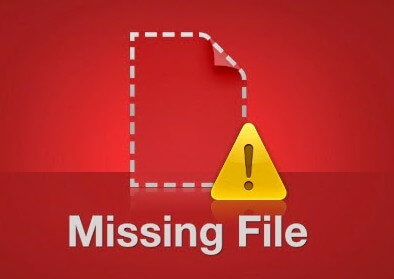
In this tutorial, we teach three methods to find problematic textures
The first method:
Open the VNW app and enter the category you want (in this case, CLoth materials). Then right-click on the desired item and select Search textures via web. The program shows the list of textures of the desired item. This list only shows the textures of the 3D model or material. After closing the names dialog, if the program starts to download, it means that the desired texture did not exist before, and if nothing happens, it means that no problem was found.
The second method:
As you can see in the video above, in this method, we search the textures of the whole category. For this purpose, we click on the search symbol at the top of the dialog and if any of the items in the current category have texture defects, the program will start downloading the textures.
The third method:
In this method, we search from within the 3D Max program and using the tik3D program. To be sure, close the VNW app. Then use Shift T to refresh the textures window to make sure all the textures are loaded. Now click Find Missing textures option from the tik3d program menu and wait a little. After the search is finished, the VNW program dialog will open and show you how many textures have problems and how many of them have been found through the VNW program.
Note that if the scene is large or heavy, it will take time to find the textures.